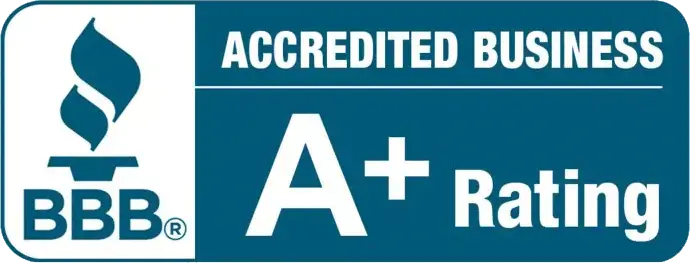How to Change Your Non-Profit Information Through the USPS
The United States Postal Service can be challenging to work with.
Their directions can be hard to follow, and sometimes support isn’t there when you need it.
That’s why we created these guides to help you along the path to apply for Non-profit mailing privileges or change your essential information.
The guides, while here to be helpful, are still only guides.
Keep in mind that the USPS may ask for additional documentation not listed here. We will do our best to keep these guides up to date with any United States Postal Service changes. This guide is for you if you already have mailing privileges with the USPS and want to edit or update your information.
Non-profit Database Change Request Guide
The United States Postal Service doesn’t always have the best documentation for helping you along with what you need.
We are here to help.
This guide will help you through the steps necessary to complete the Nonprofit Database Change Request form.
This will allow you to make any necessary changes or updates needed to keep your account accurate.
This form supports changes for the following:
- Organization Name
- Primary or alternate address
- Telephone number
- Primary contact name, title, and email address.
- Revocation
USPS Business Account Setup
A business account with USPS is required to start your qualification process.
You will find the USPS business account registration site here.
You need to provide a username and password here. After, pick a security question and a secure answer you will remember. You need this in case you forget your password. Your general information is next; ensure you fill out all the marked areas with your current, correct information. Step 4 is where you find your address. Select Company Identifier as shown below and continue to step 5.

At Step 5, enter your 15 digit, USPS-generated Customer Registration Identification Number (CRID) and click Search. You will have now created your account.

Afterward, head to the Business Customer Gateway site and log in with the credentials you used to sign up.
Changing Not-for-Profit Information
Once you have created your account and logged in, you will find a menu on the left side. Select Mailing Services.

From there, look for Postal Wizard (PostalOne!) and click GO TO SERVICE.

There’s a long list of forms to pick from. You are looking for form 6015 in the section titled Complete Customer Service Form.

Once you have picked the 6015 form, you should see an existing authorization number listed. Click the number you want to update to proceed.

Now you will be on the General Information page. Check the boxes for the specific changes you would like to make, and then click continue.

The Specifics page is next. As the name suggests, here is where you enter specified information for the request. Make sure your information is accurate and that you complete all the required fields marked with red asterisks.

An important note to keep in mind is if your address should not be standardized (converted to standard USPS format), please check the box Do not standardize my address.
Database Change Request Review Page
The crucial last step is the Review page. Here you can review all the changes you are requesting. It is essential to look everything over and be sure all your information is accurate. Take the time to double-check everything before you submit your request. Click Standardized to view a definition for review. If it is what you ultimately need, make sure to change your request to reflect that. Edit Updated Information allows you to change any of the information you have provided. If you see any mistakes, please click that and make the appropriate changes. Once you are satisfied with your information, all that is left to do is click Submit.
Afterward, your information should be processed and updated with the USPS.